Sometimes we need to backup the Android data to the PC. This is very important step when you want to upgrade or downgrade your android. Because it's more safe to save your android data to the PC than to the SD card.
You can do this using PC Suite for your Android. But, not all androids have PC Suite on their Android Package. The best solution is using Universal PC Suite that can be used on most of the Android gadget. You can try 91 PC Suite. Find out here.
You can do this using PC Suite for your Android. But, not all androids have PC Suite on their Android Package. The best solution is using Universal PC Suite that can be used on most of the Android gadget. You can try 91 PC Suite. Find out here.

Choose your phone brand, and type on the site. Then click Submit. The download link will be appear. Click the download link to download the 91 PC Suite.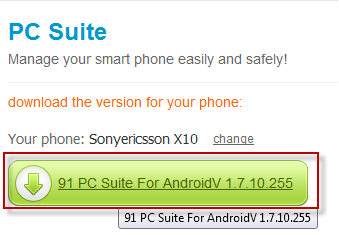 Install and open the PC Suite. Don't forget to plug in your Android to your PC. The default language on the PC Suite is Chinese. You can change it to English using this way. Click the android icon on the top left of the window, choose English. You can refer to this image.
Install and open the PC Suite. Don't forget to plug in your Android to your PC. The default language on the PC Suite is Chinese. You can change it to English using this way. Click the android icon on the top left of the window, choose English. You can refer to this image.
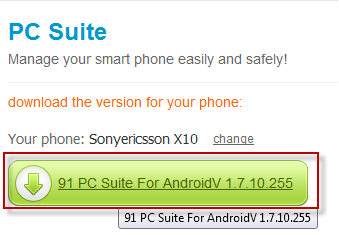 Install and open the PC Suite. Don't forget to plug in your Android to your PC. The default language on the PC Suite is Chinese. You can change it to English using this way. Click the android icon on the top left of the window, choose English. You can refer to this image.
Install and open the PC Suite. Don't forget to plug in your Android to your PC. The default language on the PC Suite is Chinese. You can change it to English using this way. Click the android icon on the top left of the window, choose English. You can refer to this image.To backup your android data to your PC, click on the System tab, choose BackUp/Restore.
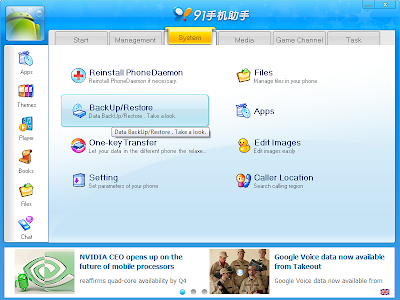
You can choose what kind of data you want to backup on the options. You can also choose the backup data folder on the Select location. After you ready, click Backup.
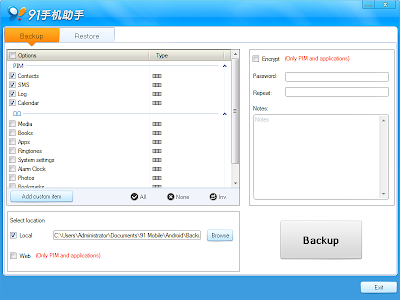 Wait for a while until the process finished.
Wait for a while until the process finished.



